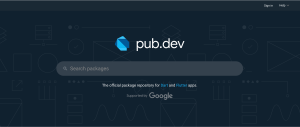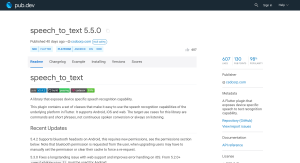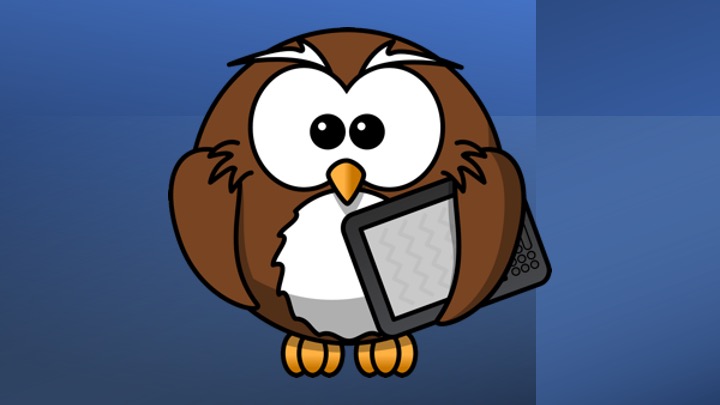Flutter 音声認識 (speech_to_text)
音声認識パッケージの利用
Flutterアプリの音声認識を実装していきます。Flutterは、様々な機能がパッケージの形で利用可能になっています。従って、実装すると言っても、提供されているパッケージを組み込むだけです。
パッケージの検索
パッケージは、以下のサイトから探します。
音声認識は「Speech to Text」なので、このワードで検索をしてみます。
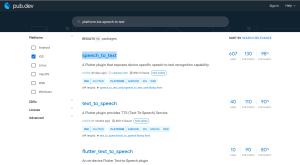
いくつか候補が表示されましたが、今回は、一番上の「speech_to_text」を選択します。
パッケージのインストール
それでは、パッケージをインストールします。パッケージのインストールは "flutter pub add <パッケージ名> " です。ターミナルから以下のコマンドを実行します。
flutter pub add speech_to_textインストールされると、 pubspec.yaml ファイルに以下の記述が追加されます。
speech_to_text: ^5.5.0コードでimport文を挿入することで音声認識が使えるようになります。
import 'package:speech_to_text/speech_to_text.dart';speech_to_textの使い方
実際の使い方やサンプルコードが、各パッケージのページに記載されています。speech_to_textは、こちらのページを確認していきます。
Readmeには、OSによる挙動に違いや注意点も記載されています。必ず確認するようにしましょう。
この音声認識パッケージでは、端末のマイクと音声認識を使います。iOSの場合、マイクや音声認識を使う場合にはユーザ権限が必要です。このため、このパッケージを使う場合には、info.plistに以下のキーを追加します。
Info.plistファイルは、ios/Runnerフォルダにあります。
<key>NSSpeechRecognitionUsageDescription</key>
<string>”アプリが音声認識を使用する理由”</string>
<key>NSMicrophoneUsageDescription</key>
<string>”アプリがマイクにアクセスする理由”</string>Readmeに、Complete Flutter exampleがありましたので、Demoアプリのmain.dartと置き換えて実行します。
import 'package:flutter/material.dart';
import 'package:speech_to_text/speech_recognition_result.dart';
import 'package:speech_to_text/speech_to_text.dart';
void main() {
runApp(MyApp());
}
class MyApp extends StatelessWidget {
@override
Widget build(BuildContext context) {
return MaterialApp(
title: 'Flutter Demo',
home: MyHomePage(),
);
}
}
class MyHomePage extends StatefulWidget {
MyHomePage({Key? key}) : super(key: key);
@override
_MyHomePageState createState() => _MyHomePageState();
}
class _MyHomePageState extends State<MyHomePage> {
SpeechToText _speechToText = SpeechToText();
bool _speechEnabled = false;
String _lastWords = '';
@override
void initState() {
super.initState();
_initSpeech();
}
/// This has to happen only once per app
void _initSpeech() async {
_speechEnabled = await _speechToText.initialize();
setState(() {});
}
/// Each time to start a speech recognition session
void _startListening() async {
await _speechToText.listen(onResult: _onSpeechResult);
setState(() {});
}
/// Manually stop the active speech recognition session
/// Note that there are also timeouts that each platform enforces
/// and the SpeechToText plugin supports setting timeouts on the
/// listen method.
void _stopListening() async {
await _speechToText.stop();
setState(() {});
}
/// This is the callback that the SpeechToText plugin calls when
/// the platform returns recognized words.
void _onSpeechResult(SpeechRecognitionResult result) {
setState(() {
_lastWords = result.recognizedWords;
});
}
@override
Widget build(BuildContext context) {
return Scaffold(
appBar: AppBar(
title: Text('Speech Demo'),
),
body: Center(
child: Column(
mainAxisAlignment: MainAxisAlignment.center,
children: <Widget>[
Container(
padding: EdgeInsets.all(16),
child: Text(
'Recognized words:',
style: TextStyle(fontSize: 20.0),
),
),
Expanded(
child: Container(
padding: EdgeInsets.all(16),
child: Text(
// If listening is active show the recognized words
_speechToText.isListening
? '$_lastWords'
// If listening isn't active but could be tell the user
// how to start it, otherwise indicate that speech
// recognition is not yet ready or not supported on
// the target device
: _speechEnabled
? 'Tap the microphone to start listening...'
: 'Speech not available',
),
),
),
],
),
),
floatingActionButton: FloatingActionButton(
onPressed:
// If not yet listening for speech start, otherwise stop
_speechToText.isNotListening ? _startListening : _stopListening,
tooltip: 'Listen',
child: Icon(_speechToText.isNotListening ? Icons.mic_off : Icons.mic),
),
);
}
}デバッガを使って実行してみると、音声がリアルタイムで認識され、認識結果が画面に表示されるのが確認できました。
iOSのシミュレータでは、マイクが使えません。iOS端末を接続してデバックすることが必要です。
(追記)
webアプリでの音声認識、GoogleのCloud speech-to-Text APIを用いた音声認識に関して、以下の記事を追加しました。